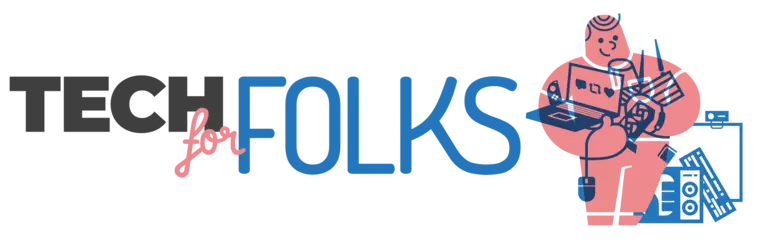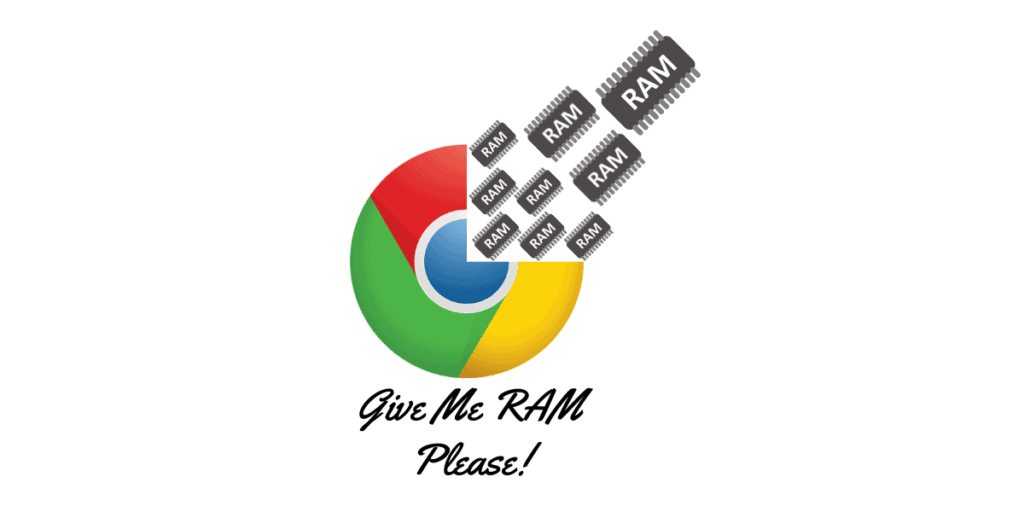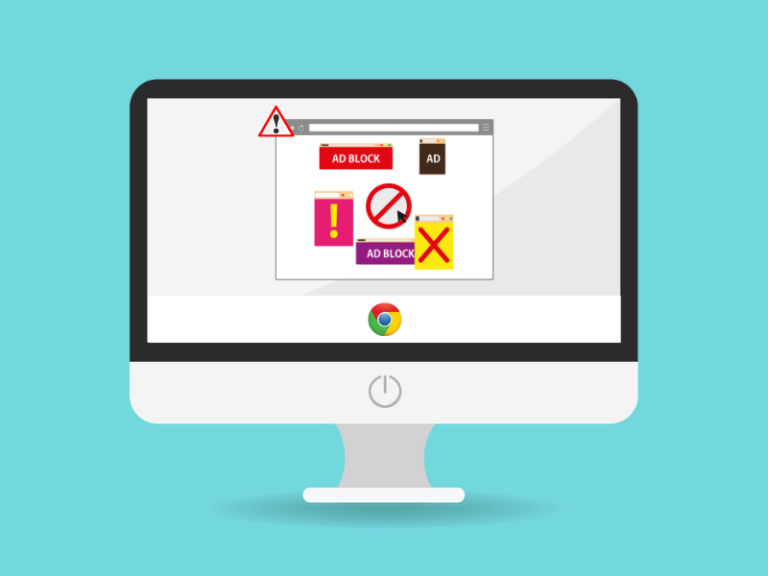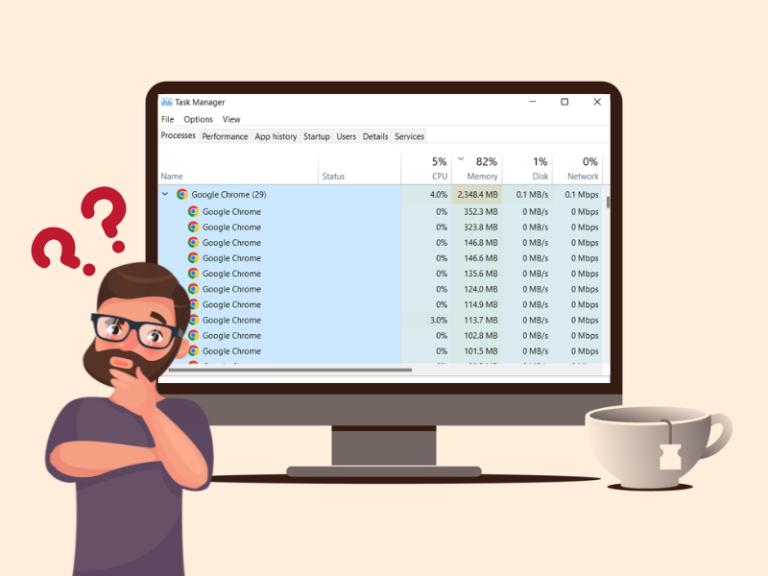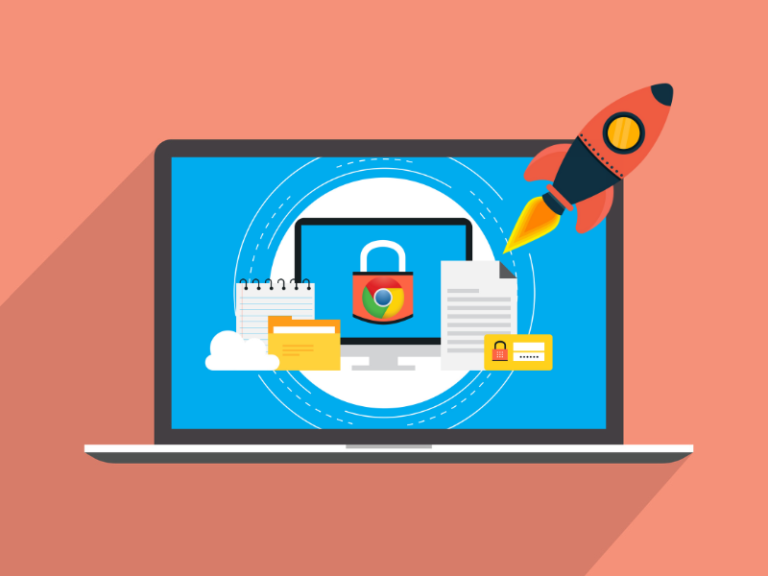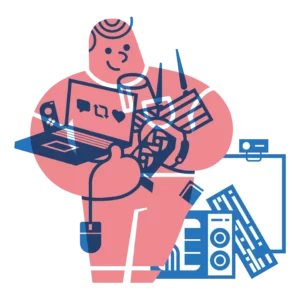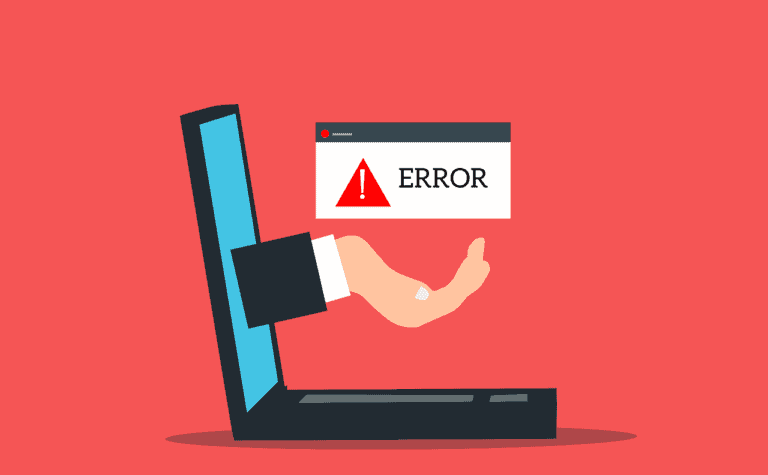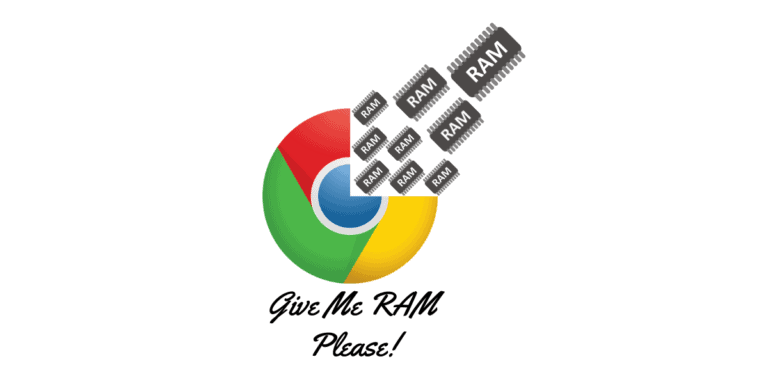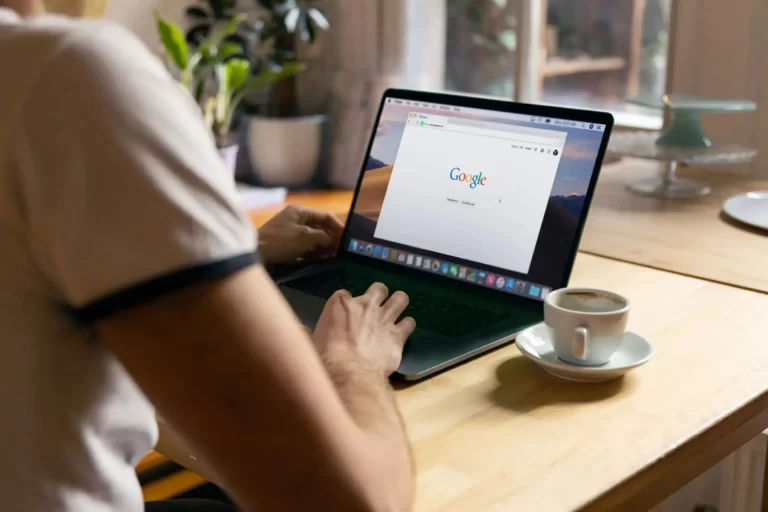Using a Web Browser on a PC is a common activity these days. However while using top ranked browsers on the internet we have noticed that some Web Browsers consume less memory and some consume way more. In this blog we would like to share our experience about RAM usage of top ranked Web Browsers.
According to our test we found that among the top 5 most used Web browsers Microsoft Edge & Opera Browser are the most memory efficient and among these two Microsoft Edge has a slight edge. Just after these two Google Chrome has his place followed by Brave and Firefox.
However consuming RAM also depends upon the web page’s elements. A simple text based article website will consume less RAM while a video streaming website can consume a lot more RAM.
Our Findings on RAM Usage for Top 5 Browsers
We had picked up 20 websites that users mostly visit on a daily basis. Then tested these websites on each browser in 5 phases, like-
- 1 Tab Test : YouTube
- 5 Tabs Test: Previous Website + Facebook, Instagram, Gmail, Google.
- 10 Tabs Test: Previous websites + Twitter, Amazon, Flipkart, Pinterest, Wikipedia.
- 15 Tabs Test: Previous Websites + Netflix, LinkedIn, Reddit, Twitch, Apple..
- 20 Tabs Test: Previous Websites + Canva, CNN, Divine Art, Unsplash, IMDB.
Some Considerations:
- All browsers were freshly installed.
- All browsers were at default settings.
- No add-ons or extensions were added manually.
After testing, we have found the following result of the data consumed:
| Test Type | Mozilla Firefox | Google Chrome | Microsoft Edge | Opera Browser | Brave Browser |
|---|---|---|---|---|---|
| 1 Tab Test | 525 MB | 470 MB | 475 MB | 500 MB | 500 MB |
| 5 Tabs Test | 750 MB | 700 MB | 630 MB | 700 MB | 700 MB |
| 10 Tabs Test | 1050 MB | 980 MB | 925 MB | 950 MB | 1170 MB |
| 15 Tabs Test | 1300 MB | 1250 MB | 1200 MB | 1200 MB | 1250 MB |
| 20 Tabs Test | 1500 MB | 1450 MB | 1380 MB | 1300 Mb | 1400 MB |
| Average Ram Usage | 1025 MB (Around 1 GB) | 970 MB (Around 0.94 GB) | 922 MB (Around 0.9 GB) | 930 MB (Around 0.9 GB) | 1004 Mb (Around 0.98 GB) |
If you yourself try the same test you may not get the same result. RAM consumption heavily depends upon what you are actually doing on the web page. Say if you are watching a video RAM consumption for that particular moment will be higher for every browser. Say you are on a web page that has a lot of animated sections, RAM consumption will be much higher for all the browsers. These values are to provide a general idea which browser overall consumes least RAM.
All the browsers we mentioned here are within 0.9 GB to 1 GB. But even 0.9 GB is not a small number. Everyone does not have the budget to get an 8GB or above RAM. Budget segment laptops and Computers still run on 4GB RAM. In such a scenario, almost 25% of the RAM is only consumed by the browsers.
Why Do Browsers Consume a Lot of Memory?
Tab Isolation Process: Most modern day browsers use Tab Isolation procedure. Browsers treat every Tab as an individual process. The main intention to do this is if by chance any problem occurs to a tab and crashes it, it won’t affect the other tabs. Many Processes means browser takes up more space in RAM than it would otherwise. Since browsers need to replicate its functionality for every tab. Basically browsers are trading RAM for their own stability.
Pre-rendering & Pre-fetching: Pre-rendering and Pre-fetching are two procedures web browsers use to load web pages faster and provide better user experience. By detecting the browsing pattern of the users modern day browsers store the web page data in advance that users may likely to visit next. Web Browsers dump these data directly on RAM and cause an increase in overall RAM usage. Google Chrome uses the Pre-rendering process to do this whereas other browsers use the Pre-fetching process.
Add-ons: Each extension you will add in your browser will consume RAM separately. Increasing Add-ons are directly proportional to high RAM usage.
Unnecessary Ads: Nowadays most web pages have Ads on it. While rendering the page for the user browsers need to render those ads as well, which can consume RAM. Users may need an Ad Blocker.
Browsers do consume a lot of memory but sometimes they consume way more than they suppose to. We can take some steps to minimize over consumption of RAM.
9 Ways to Troubleshoot High RAM Consumption of Browsers
Use The Latest Version of The Browsers: Web Browsers often give updates to fix memory management. Try to use the latest version of the browsers.
Restart the Browser: Browsers go through several steps to render a webpage. However, if any problem happens at any step, rendering process won’t be able to complete properly and that may cause increasing RAM usage. in such scenario restarting the browser is a good solution.
Remove Unnecessary Add-ons: As we have already discussed, each extension consumes RAM separately. It will be better not to keep unnecessary extensions on the browsers. Keep the one that you actually use.
Update System GPU Drivers: While the rendering process browsers take help of system GPU, updated drivers help web browsers to the rendering process and decrease RAM consumption.
Use Ad Blockers: Using a good Ad Blocker won’t let the web browsers to render the ads and save system memory.
Hardware Acceleration: Make sure hardware acceleration is turned on for your browser. It will increase graphics card performance which will directly impact web page rendering and less consumption of RAM.
If you want to turn on Hardware Acceleration manually you can check here for Firefox, Chrome & Microsoft Edge.
Remove Heavy Downloads & Avoid Resource Heavy Websites: Downloading heavy files will consume RAM. With the isolation process web browsers will treat downloads as an individual process and consume RAM separately. If it’s a small download then alright but for larger downloads it’s better practice to switch to a downloader app like J-Downloader.
You may find some websites are not optimized well, which can significantly increase RAM usage. Hence, it’s always better to find an alternative to resource heavy websites which include browser game based websites, stock image websites, video streaming websites etc.
Manual Tab Management: Sometimes you may need to optimize your browsing behavior if you have less RAM.
For example, say you have 4GB RAM, you just started to do an activity after watching a YouTube video, then there is no need for the YouTube to remain open. Being a video streaming platform, the site will consume high RAM. As you have already started your other activities it is better to close those tabs and save a significant amount of RAM. You need to do this management on your own by keeping in your mind the actual RAM you have.
Practice of Using Some Useful Browser Extensions: There are many browser extensions that help to reduce memory consumption like OneTab or Tab Outliner.
The Conclusion
From the RAM consumption point of view Microsoft Edge and Opera are the clear winners, but choosing a right web browser not only depends upon memory consumption there are several other aspects as well. Before switching from your daily use browser to RAM efficient browser try to troubleshoot the issue with previously mentioned ways. And check the changes in memory consumption then you may choose whether to shift to another browser or keep using your current browser.