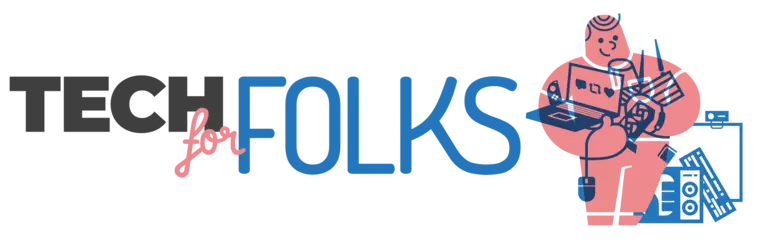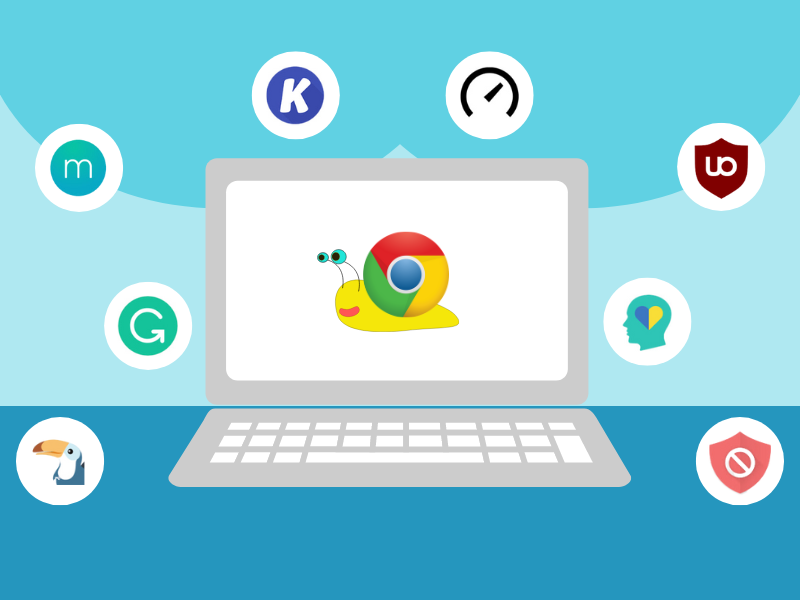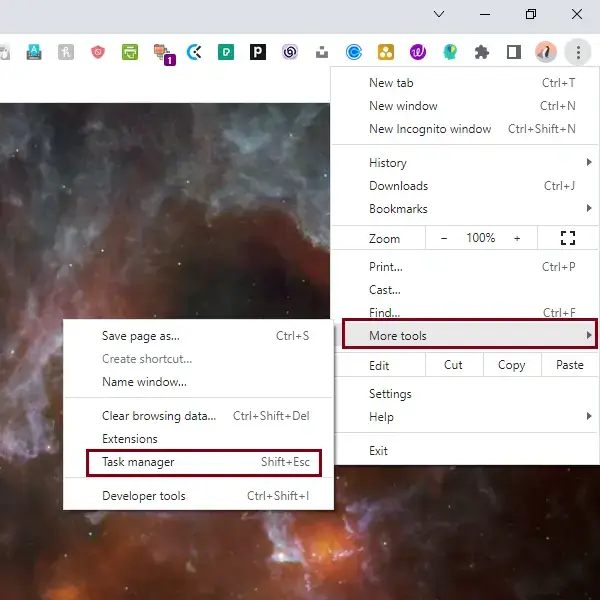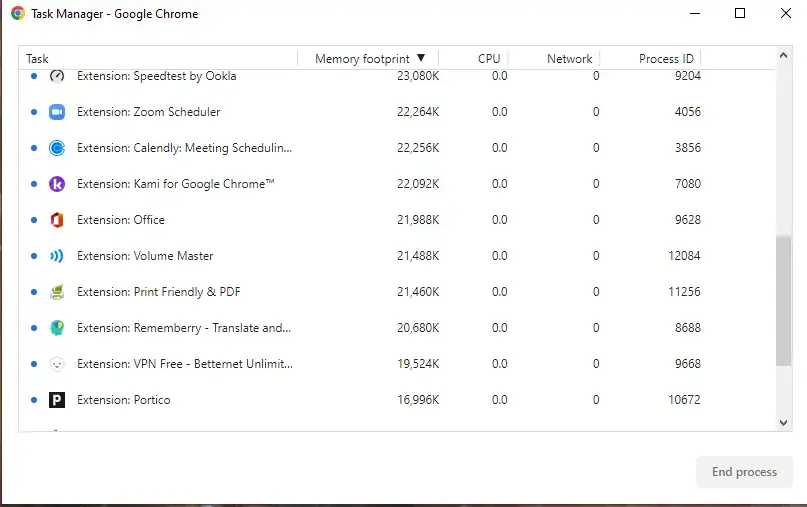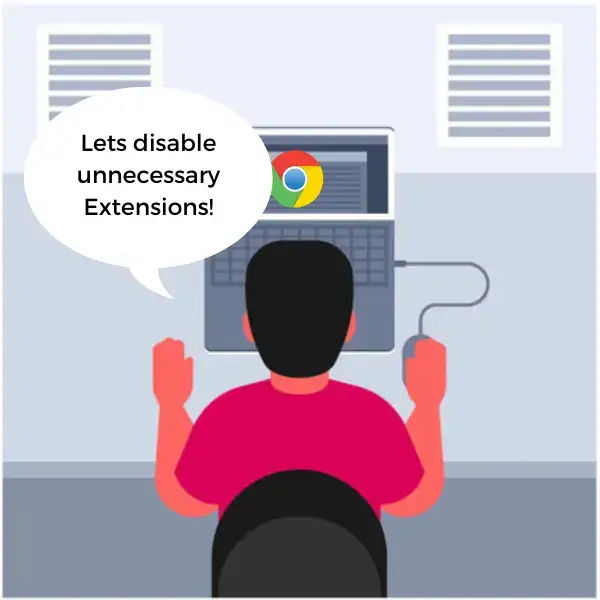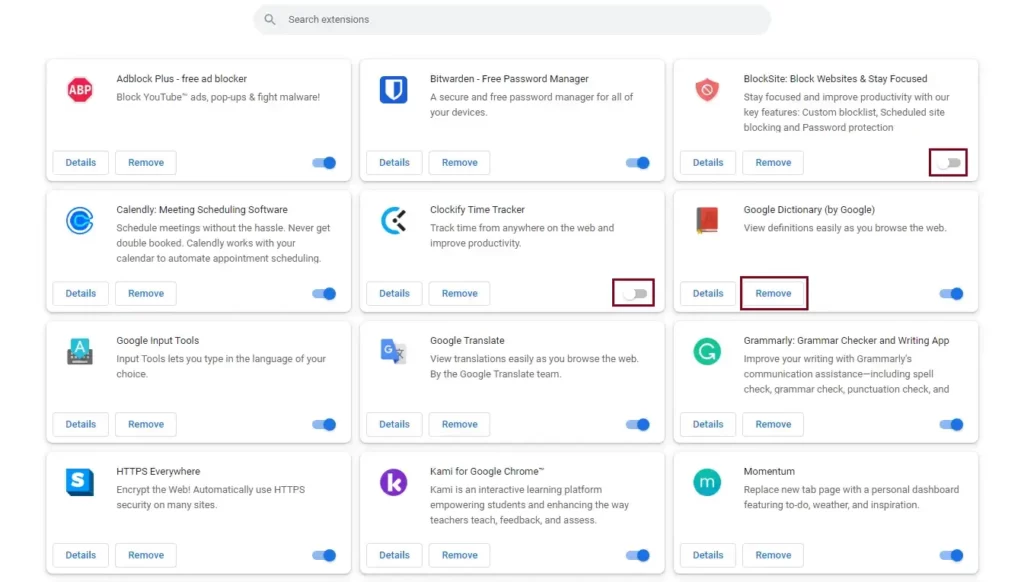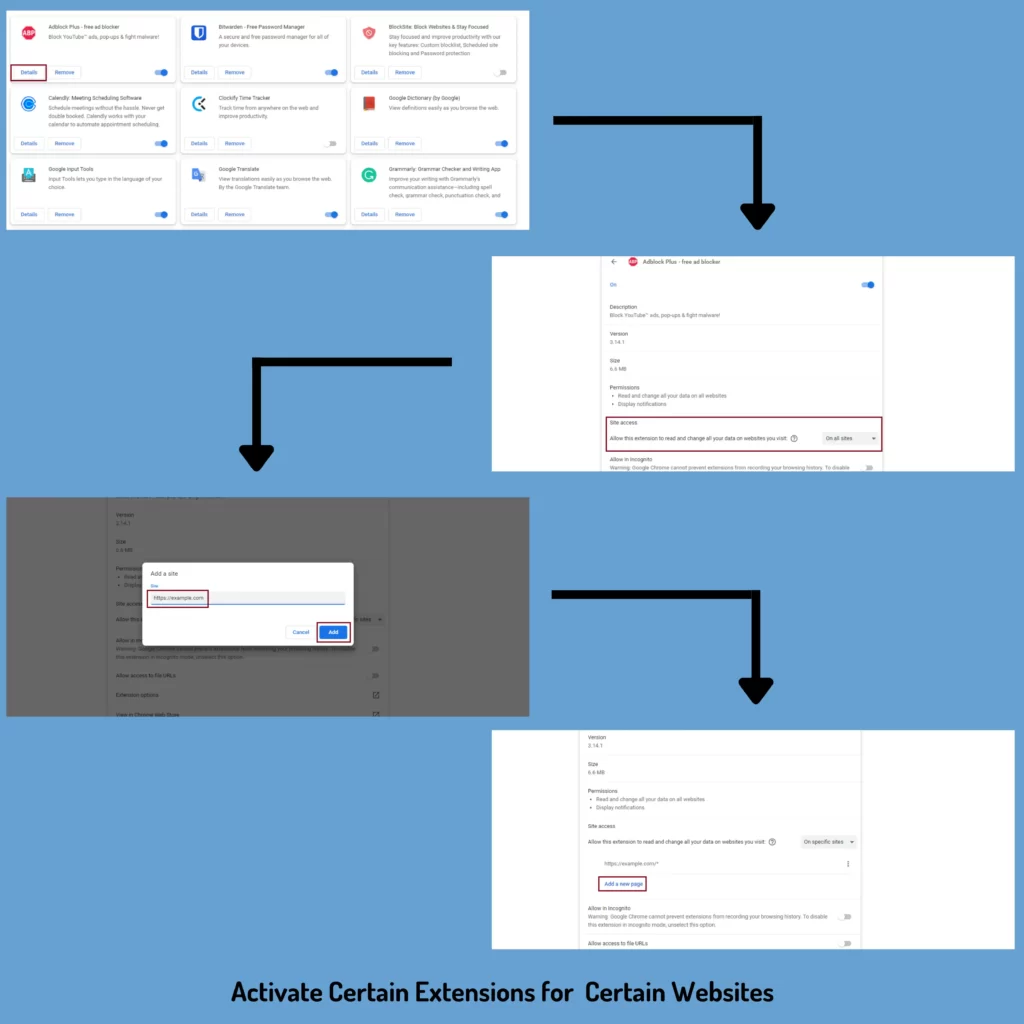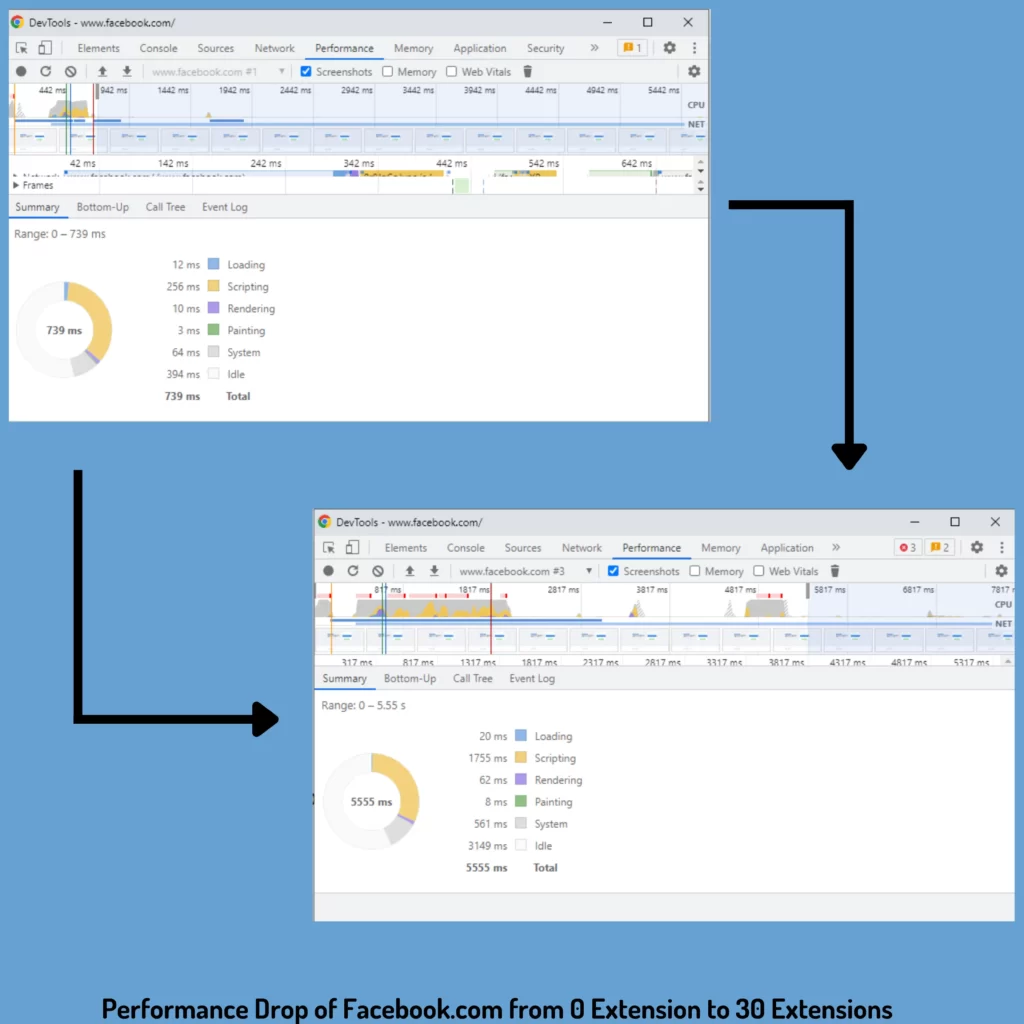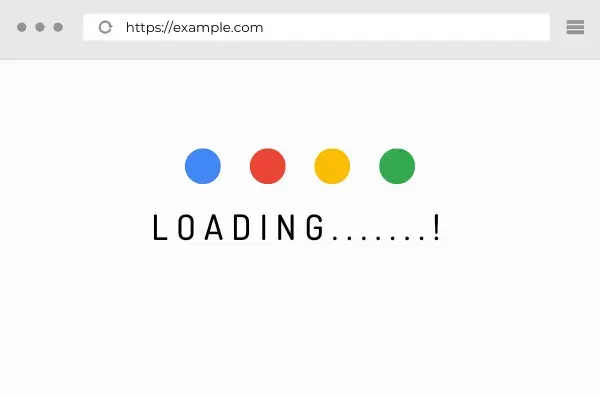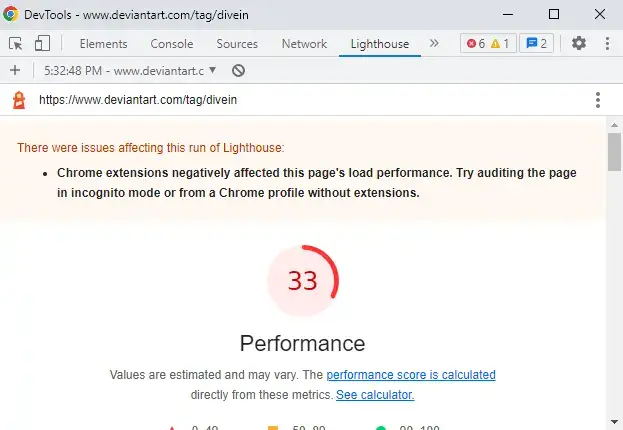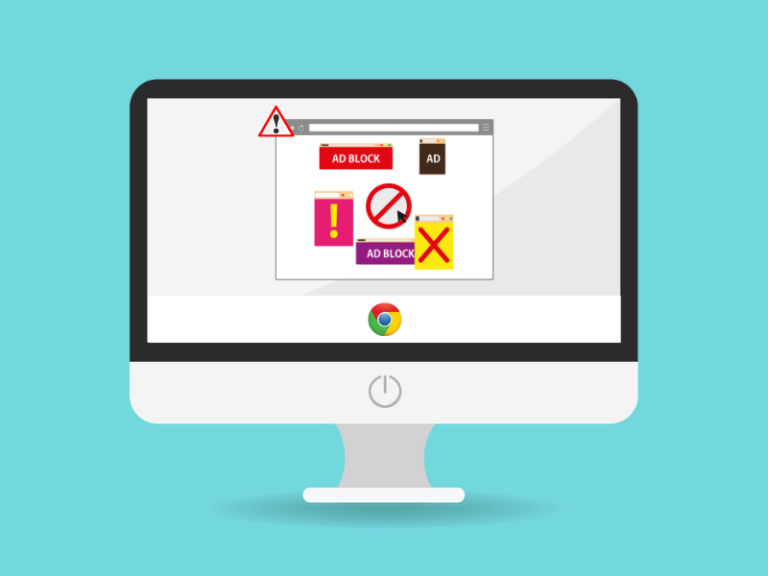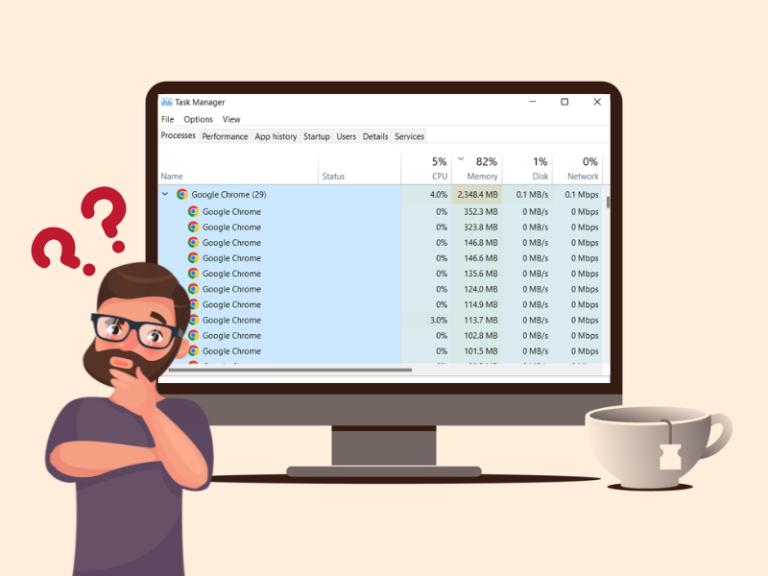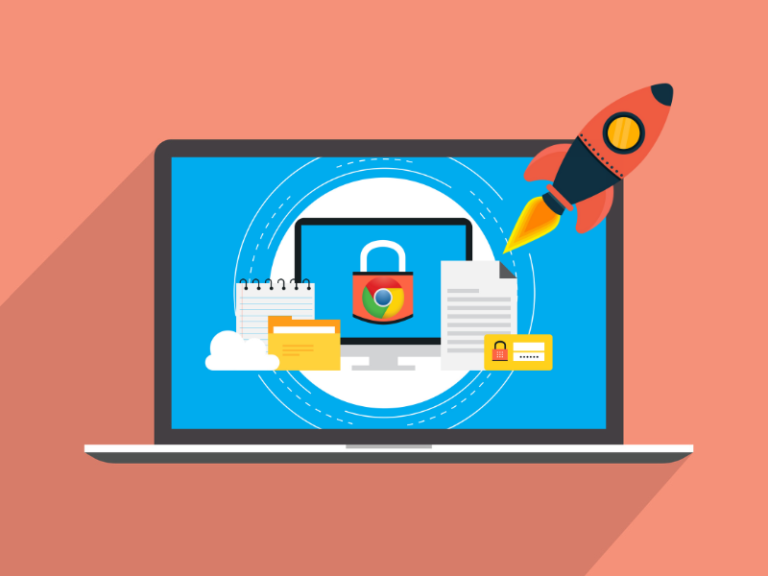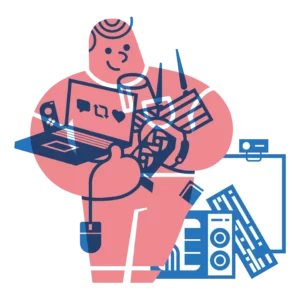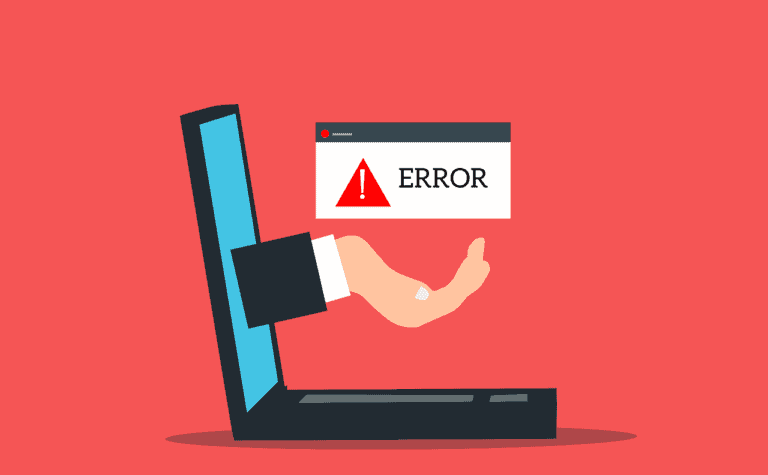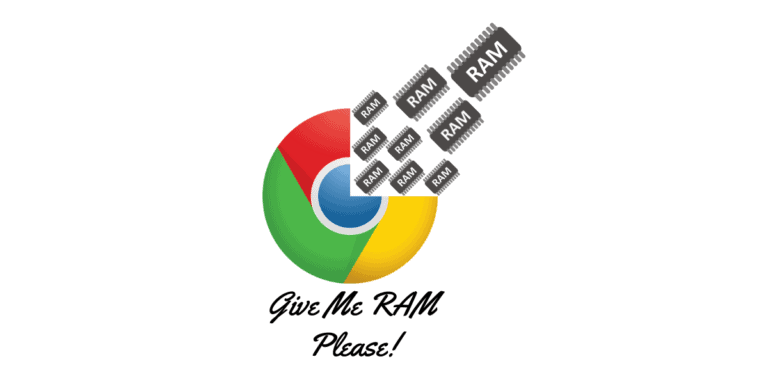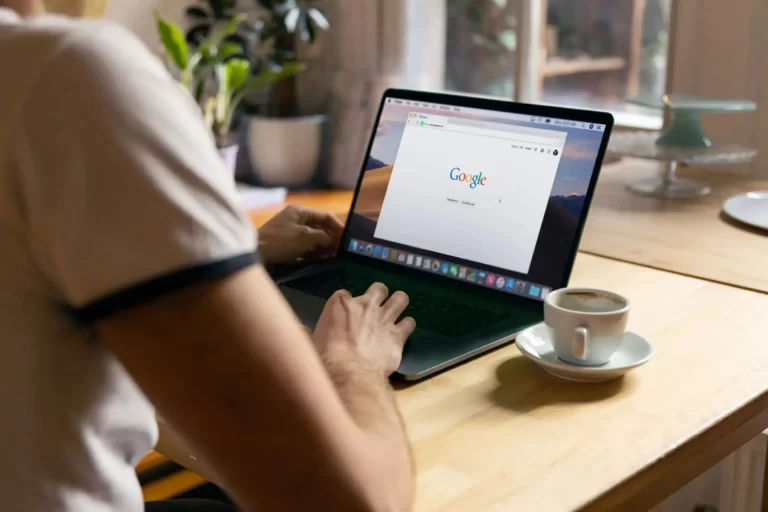Being tech bloggers, oftentimes our friends and relatives reach out to us for several tech related issues, among all these one of the most common issues is that their Chrome Browser has become slower than usual after installing several extensions. This forces us to investigate if it is possible by extensions to slow down Chrome Browser. Let’s know why it happens.
Extensions can slow down Google Chrome. It is directly proportional to the number of extensions that have been installed. Moreover, if the developers do not pay attention to the optimization while developing an extension, then a single unoptimized extension can be enough to slow down your web experience.
Apart from the optimizations, device configuration should also be considered. For instance, if you have a device with 2 GB RAM and a lower end CPU, and you are expecting that you can install a ton of optimized extensions without affecting the performance, then you are wrong!
It’s true there is a possibility that extensions can slow down Chrome Browser. But how? We have all your answers!
How Can Extensions Slow Down Google Chrome?
Extensions are nothing but small software modules that enhance the functionality of a web browser. Each software consumes system resources to run. Likewise in Chrome Browser, extensions also consume system resources. So if an extension is not optimized well, it can significantly increase the total RAM consumption and CPU usage of the actual browser. And this can be the primary reason for the Chrome Browser becoming slower.
Whenever you open Google Chrome Browser and try to load any web pages, Browser will automatically trigger the respective extensions. Depending upon its usability, sometimes browsers even need to load some extensions prior to web pages. So a poorly optimized extension can increase the loading time of the webpage and slow down your entire web experience.
Unoptimized Extensions overlays an unusual amount of system resources depending on how they are developed or how they interact with browsers. So developers can play a key role whether an extension can slow the browser or not.
Apart from unoptimized extensions some developers can develop miscellaneous Chrome Extensions that are intent to freeze or slow down the browser. These extensions can even steal your login credentials, You can check our blog “Can Extensions Read Passwords?” for more details.
Now that we have discussed how unoptimized extensions can slow down Chrome Browser, you may want to know how to identify such extensions? Let’s discuss the process.
Identifying Which Extensions are Slowing Down Google Chrome
We have already discussed if Chrome Browser is being slow after installing some extensions then there is a good chance among those extensions one or more extensions are consuming unusual system resources. So it will be very much easy for us to identify the culprit if we get a complete list of the installed extensions with how much system resources they are consuming.
Thankfully Google Chrome has an inbuilt task manager, that helps us to track the system resources consumption of the individual Chrome Elements including extensions.
Follow the steps below to check the system resources consumption by Chrome Extensions:
- Open Google Chrome on your device.
- Click on Three Dots on the top right most corner.
- Click on More Tools then go to Task Manager.
- Here you can find Memory Consumption, CPU Usage, Network Usage of all the enabled extensions.
- If you find any extensions that consume more memory and CPU than you are expecting, then disable those one by one and check if the browser performance improves or not. The process of disabling any extensions is also covered on the later part of the blog.
Even after disabling or removing the resource hungry extensions, if you do not find any noticeable performance improvement inside Chrome Browser, then it might not be the extensions that are causing the issue, the problem is different altogether. For such cases you can check out our blog “Why Do Browsers Stop Responding? [Troubleshooting Guide]”.
Does Device Configuration Matter?
System resources are the core of any device. Depending upon its development and optimization, every software needs to consume some amount of system resources to become functional. We have already discussed that extensions are also nothing but software modules so yes device configuration matters to some extent.
In one of the articles, Microsoft themselves have stated that if you want to use Windows 11 on your device, at minimum your device needs to have 4GB of RAM and 1 GHz processor with at least 2 cores. Not only Microsoft but any company like Adobe or Autodesk that develop software and operating systems has a guideline of the minimum system resources.
In a windows device, if the OS is asking for a 4GB ram, don’t you think with a low configuration device even if you install a number of optimized extensions inside Chrome it won’t slow your browser? Obviously it will!
So for low configured devices we recommend to restrict the number of extensions or keep the extensions disabled and only enable it when you actually need it. You can also configure the extensions in such a way that they will trigger only for certain webpages.
For budget devices managing the extensions properly can be an optimal solution to avoid slow browsing experience. But how can you manage Chrome Extensions? Let’s discuss.
How to Manage Extensions on Google Chrome?
Managing extensions becomes very handy whether you are trying to find resource heavy extensions on Chrome Browser or you want to disable extensions for some specific websites. Google Chrome’s in-built extension manager allows you to do both.
Follow the steps below to Disable or Remove any installed extensions on Google Chrome Browser:
- Open Google Chrome Browser on your device.
- Type chrome://extensions/ in the address bar and hit enter.
- All the installed extensions will be listed here.
- Every extension will have a toggle switch, toggle it Off if you just want to disable it.
- If you want to remove the extension completely click on Remove Button instead.
Chrome extension manager also provides us the privilege to activate some extensions on specific webpages by following the steps below:
- Open Google Chrome Browser and type chrome://extensions/ in the address bar.
- Click on the Details button for the specific extension to modify its settings.
- Scroll Down and beside the option “Site Access” you will find a dropdown, by default it will be selected as All Sites.
- Change it to On Specific Sites.
- Add your first web page URL and click on Add.
- After adding the first web page you can add more web pages by clicking on Add a New Page.
- Now this specific extension will be triggered only for the added sites.
Our Findings on Impact of Extensions on Google Chrome
To find out whether adding a number of extensions inside Google Chrome can compromise its performance, we have picked 30 random extensions and added them to the browser in different batches. Below are the list of extensions that we have picked randomly and install in batches:
- 1 Extension Test: uBlock Origin
- 5 Extensions Test: Previous Extensions + HTTPS Everywhere, Google Translate, Betternet, Grammarly.
- 10 Extensions Test: Previous Extensions + Kami for Google Chrome, Momentum, Zoom Scheduler, Volume Master, Office.
- 15 Extensions Test: Previous Extensions + AdBlock Plus, Bitwarden, Google Dictionary, Toucan, Speedtest by Ookla.
- 20 Extensions Test: Previous Extensions + Google input Tools, Print Friendly & PDF, Block Site, Tab Manager Plus, Honey.
- 25 Extensions Test: Previous Extensions + Clockify Time Tracker, Portico, Unsplash for Chrome, Pexels, Spatium.
- 30 Extensions Test: Visual CSS Editor, Rememberry, Calendly, Wordtune, Google Keep.
We have conducted three different types of test as follows with a few website:
Test 1 : Impact of Extensions on Device Memory (RAM)
As we have mentioned earlier, extensions are small software modules which consume some amount of system resources, making the actual Chrome Browser heavy in terms of memory consumption.
So we have installed extensions in 7 different batches and tried to load the Facebook login page then check how much extra memory Google Chrome consumes.
| 0 Extension | 1 Extension | 5 Extensions | 10 Extensions | 15 Extensions | 20 Extensions | 25 Extensions | 30 Extensions | |
|---|---|---|---|---|---|---|---|---|
| RAM Consumption | 130 MB | 168 MB | 267 MB | 335 MB | 425 MB | 490 MB | 520 MB | 550 MB |
From the above table we can see that Chrome Browser with 30 extensions can consume around 4.2 times more RAM than it used to consume without any extensions. And this value will be on the higher side if you open more than one tab. Increasing RAM consumption can make the browser slower for a budget device.
Test 2: Extension’s Impact on Web Page’s Performance
Google chrome has an Inbuilt Dev Tool to measure various aspects of a web page. Dev Tools Performance tab helps us to measure all the activities that a web page performs while loading, this include Loading, Scripting, Rendering and Painting. You may follow this article if you want to know Chrome’s Dev Tool Performance Tab in detail.
Among all these four activities, scripting is the activity that measures how much time the web page consumes only by Parsing, compiling, and running JavaScript code. Every time when we load a web page all enabled extensions also need to execute their respective code and can increase the scripting time. This directly impacts the website performance.
We have logged the scripting value for Facebook, Gmail & Apple with different batches of previously mentioned extensions several times and then average the value to check if the scripting time is increasing or not.
| Website Name | 0 Extension | 1 Extension | 5 Extensions | 10 Extensions | 15 Extensions | 20 Extensions | 25 Extensions | 30 Extensions |
|---|---|---|---|---|---|---|---|---|
| 163 ms | 179 ms | 528 ms | 549 ms | 628 ms | 931 ms | 1145 ms | 1755 ms | |
| Gmail | 105 ms | 150 ms | 294 ms | 311 ms | 341 ms | 648 ms | 1040 ms | 1299 ms |
| Apple | 393 ms | 487 ms | 602 ms | 610 ms | 618 ms | 987 ms | 1373 ms | 2010 ms |
Adding more and more extensions simply increases the scripting time for all the three web pages, obviously the pattern will not be linear because we have taken random thirty extensions and every extension is not optimized in the same way. This can increase the page load time of a web page and can provide a bad user experience.
Test 3: Impact of Extensions for User Centric Performance Metrics
Google measures a website’s speed with some performance metrics. These metrics include First Contentful Paint (FCP), Speed Index, Largest Contentful Page (LCP), Time to Interactive, Total Blocking Time & Cumulative Layout Shift. Chrome’s Dev Tool has a Lighthouse feature that helps us to measure all these metrics.
Like earlier tests this time also we will install batches of earlier mentioned extensions and on the websites such as DeviantArt, Pixabay and Microsoft then check how this will impact all the metrics mentioned above.
| Number of Extensions Installed | Website Name | First Contentful Paint | Speed Index | Largest Contentful Page | Time to Interactive | Total Blocking Time | Cumulative Layout Shift |
|---|---|---|---|---|---|---|---|
| 0 Extensions | DeviantArt | 0.8 s | 1.5 s | 1.2 s | 1 s | 0 ms | 0 |
| Pixabay | 0.7 s | 1.4 s | 1.2 s | 1 s | 0 ms | 0.001 | |
| Microsoft | 0.5 s | 1.8 s | 0.8 s | 1.4 s | 40 ms | 0.090 | |
| 5 Extensions | DeviantArt | 1.9 s | 2.5 s | 2.5 s | 2.9 s | 95 ms | 0.001 |
| Pixabay | 0.8 s | 1.4 s | 1.4 s | 1 s | 0 ms | 0.001 | |
| Microsoft | 0.7 s | 2 s | 0.8 s | 1.6 s | 40 ms | 0.110 | |
| 10 Extensions | DeviantArt | 2.1 s | 2.8 s | 2.7 s | 3.4 s | 90 ms | 0.001 |
| Pixabay | 0.9 s | 1.5 s | 1.5 s | 1.3 s | 0 ms | 0.001 | |
| Microsoft | 0.7 s | 2.3 s | 0.8 s | 1.7 s | 40 ms | 0.110 | |
| 15 Extensions | DeviantArt | 2.6 s | 2.8 s | 3.5 s | 4.2 s | 150 ms | 0.001 |
| Pixabay | 1 s | 1.6 s | 1.7 s | 1.5 s | 50 ms | 0.017 | |
| Microsoft | 0.8 s | 2.5 s | 1 s | 2 s | 120 ms | 0.182 | |
| 20 Extensions | DeviantArt | 2.7 s | 2.8 s | 3.5 s | 4.4 s | 1050 ms | 0.001 |
| Pixabay | 1 s | 1.6 s | 1.9 s | 1.7 s | 300 ms | 0.017 | |
| Microsoft | 0.9 s | 3 s | 1 s | 3.3 s | 1140 ms | 0.200 | |
| 25 Extensions | DeviantArt | 3 s | 2.9 s | 3.7 s | 4.6 s | 1230 ms | 0.001 |
| Pixabay | 1 s | 2.8 s | 2 s | 2.1 s | 550 ms | 0.002 | |
| Microsoft | 1 s | 3.2 s | 1.2 s | 3.9 s | 1450 ms | 0.211 | |
| 30 Extensions | DeviantArt | 2.7 s | 3.1 s | 3.7 s | 4.8 s | 1390 ms | 0.001 |
| Pixabay | 1.1 s | 3.3 s | 2 s | 2.3 s | 630 ms | 0.002 | |
| Microsoft | 1.1 s | 3.4 s | 2.5 s | 4.3 s | 1660 ms | 0.139 |
From the above values it’s clear that with the installation of more extensions time consumed by each metrics mostly increasing or remaining the same. Even in some cases Lighthouse’s console gives us an error to test the performance on incognito mode (by default extensions are disabled inside incognito mode) as Chrome’s Extensions are affecting the performance.
Note: All the values that are mentioned here are only for reference purposes. If you try the same test with the same extensions most likely you will not get the same values as we did, Device configuration and other factors can affect the values, however you will definitely find the direction of each pattern the same.
With all the three tests that we have performed, we can easily state that Extensions can make Google Chrome slower with respect to its original state. It is true that browser extensions slow down the performance, but whether you can detect it or not can depend upon the factors that we have discussed earlier. Feel free to use extensions until you are not facing any performance drop, and if possible identify optimized extensions and use those.
How to Identify Good Extensions?
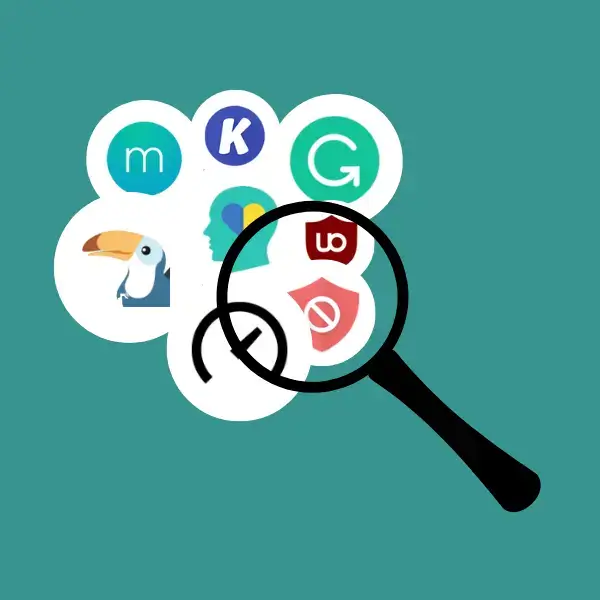
The best and most useful way to identify a good extension is to test it yourself. User reviews on the description page of the extension can also be handy but it’s always advisable to install the extension on your browser and then check whether you are facing the issue with your system configuration.
We always recommend avoiding third party extensions, stick to the trusted source and there is a good chance you won’t encounter any shady extensions.
Prefer using the extensions that are open sourced. If the source code is publicly accessible, a number of developers other than the owner can go through these and are able to identify if any improvement is needed. Hence, if the extension is unoptimized at the moment, there is a high chance the issue will be fixed with the upcoming updates.
If you are thinking of sticking to the mainstream extension to avoid slow browsing experience then you might be wrong, in some cases, we have also found that even some mainstream extensions can also be resource hog, chances of being such can be low but it’s definitely not zero.
We know everyone always wants to use the best and most downloaded extension for any category. We ourselves also do that, however we also recommend following the community page on reddit for the second and third best extensions of the same category and check their latest updates and also go through what other users are sharing their opinion about those extensions.
In this competitive era to outstand the competition, developers also need to give their best to develop any extensions. Who knows you might find that over time the second or third option may become more optimized and user friendly than the first!
The Conclusion
Whatever we have discussed so far, it is clear that extensions do consume RAM and CPU and force Google Chrome to sink more system resources. If you are using the extensions that are well optimized, then you can be on the safer side.
With this article we are not discouraging you to use extensions. If the extensions are increasing the functionality of the browser, then we should take advantage of that. In fact we at Tech for Folks use Chrome Extensions on a daily basis.
Our main intention is to state the fact that yes extensions do consume system resources. Furthermore, do not install extensions blindly, pay attention to its description page, read the reviews and test it yourself. But frankly if you have a decent configured device and use even moderately optimized extensions you hardly feel any performance issue unless and until you install a ton.
You only need to get worried if you are using a really low configured outdated device, if you have installed too many unoptimized extensions and you are actually feeling the performance lag on Chrome. In such cases go through whatever we have stated earlier and troubleshoot the issue yourself.