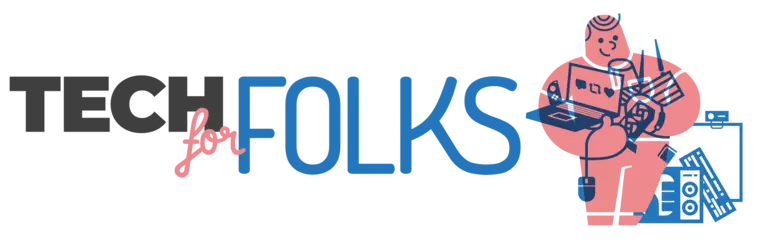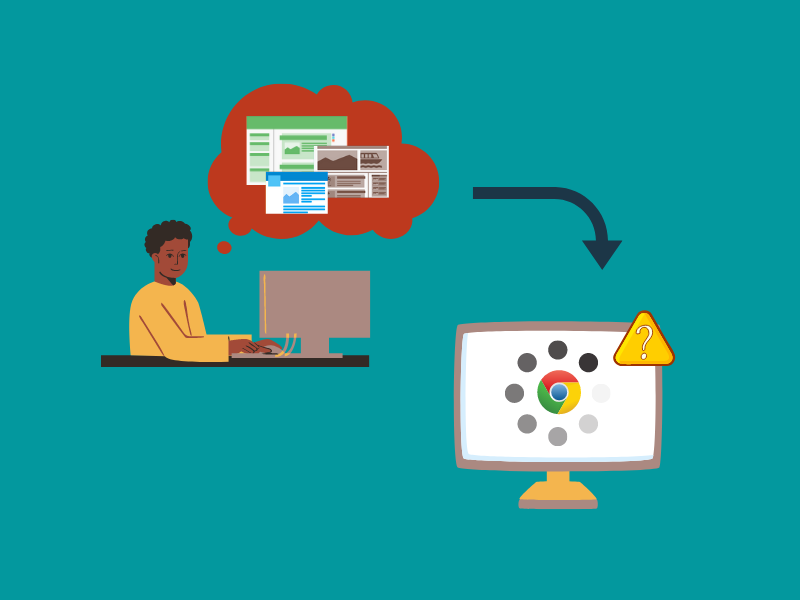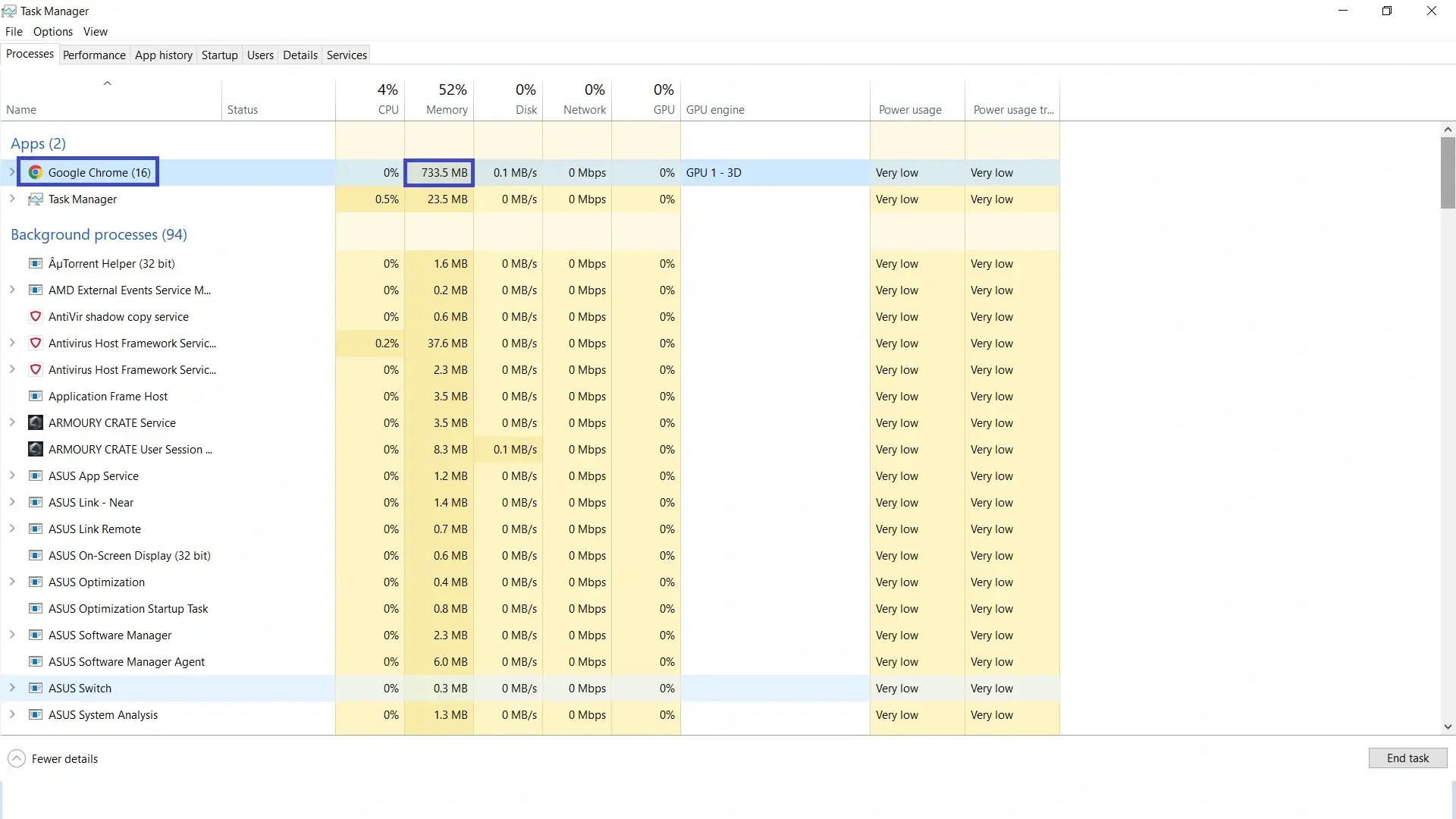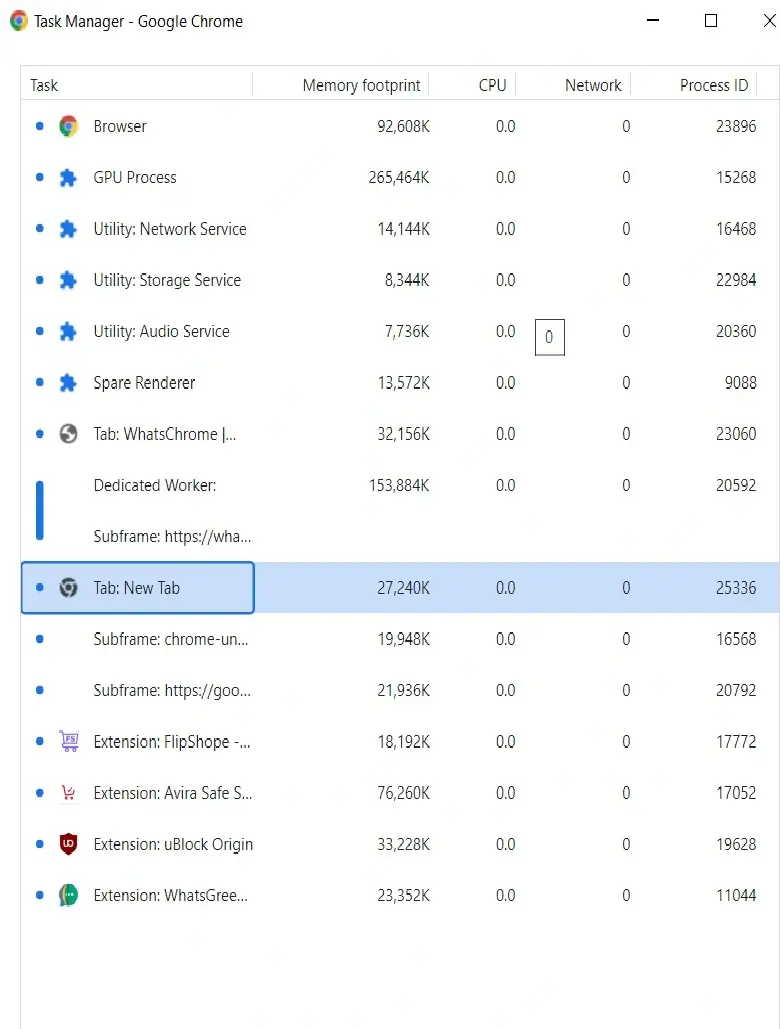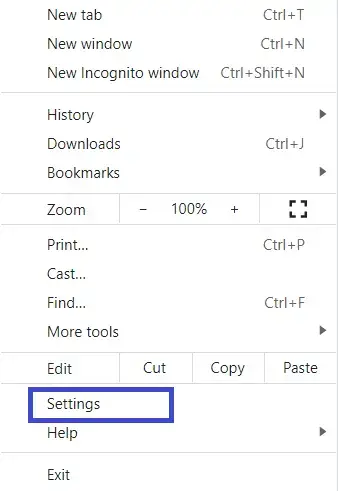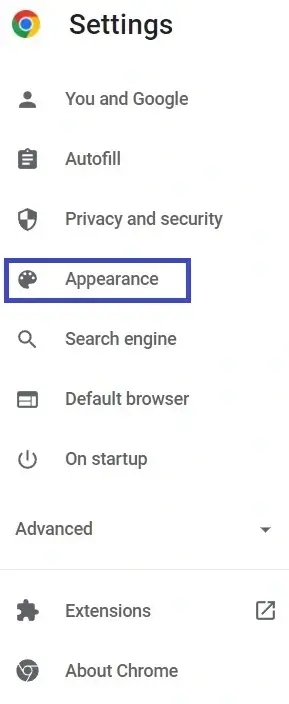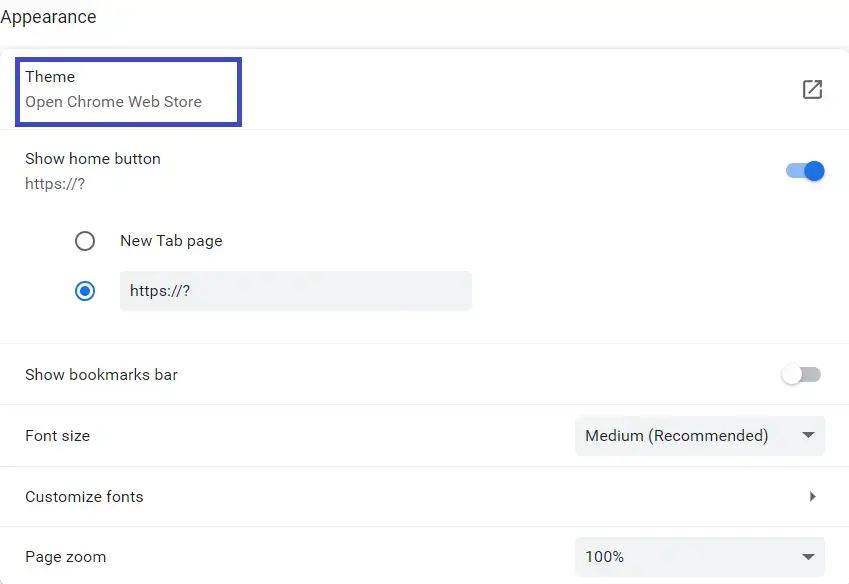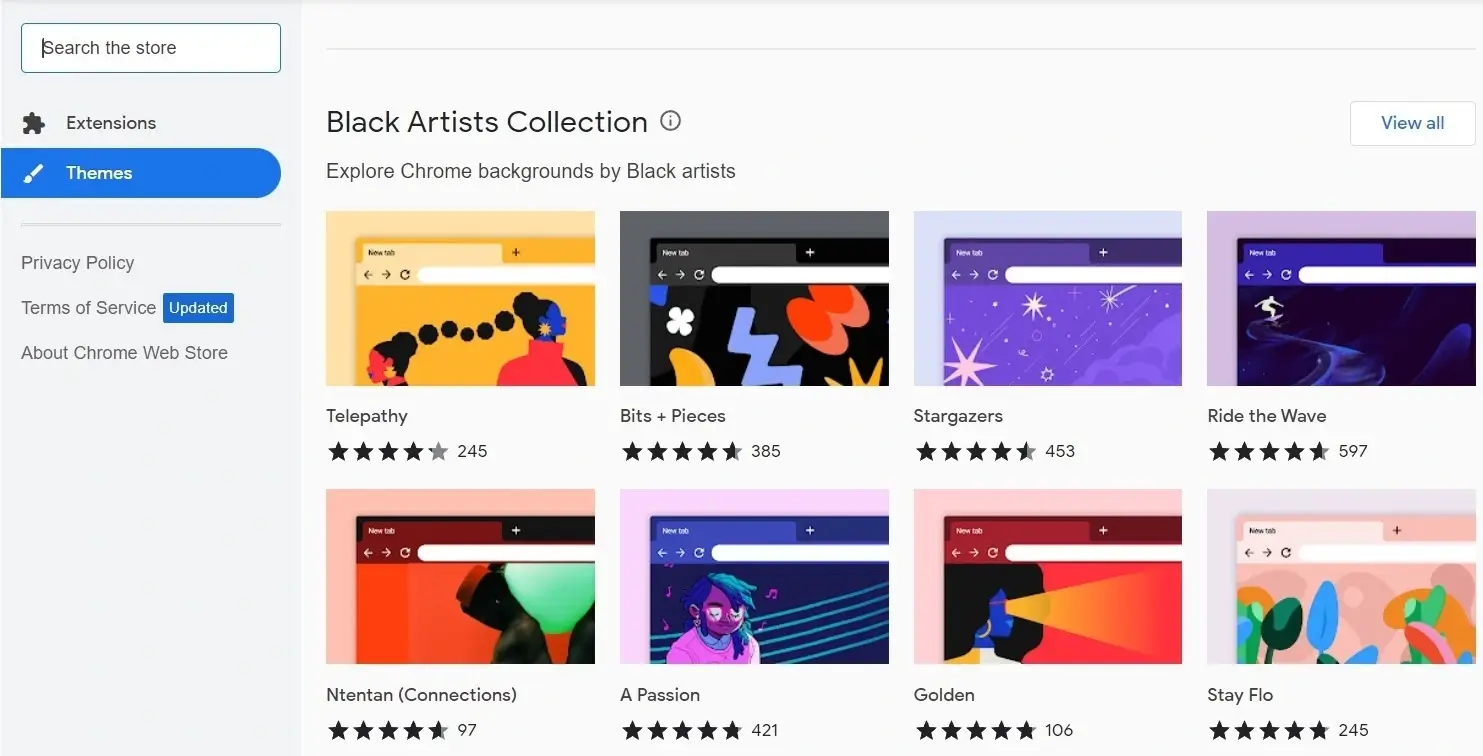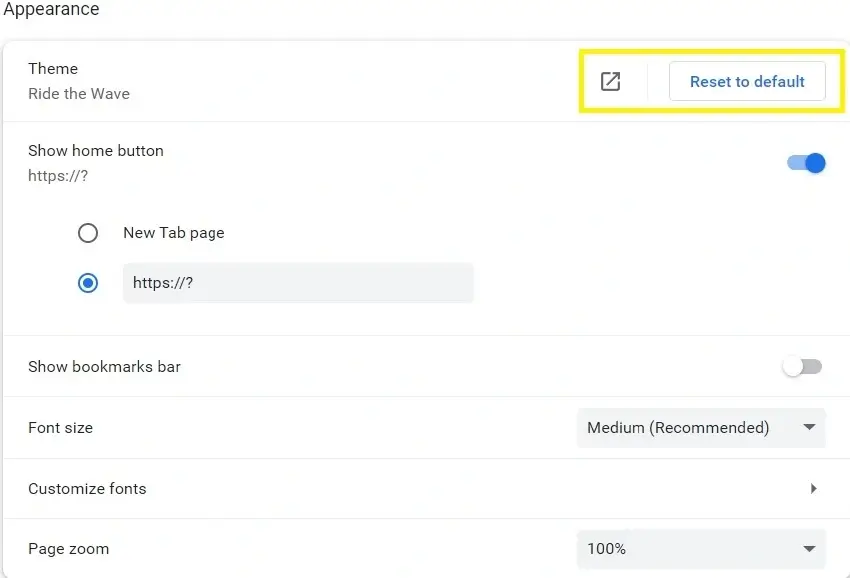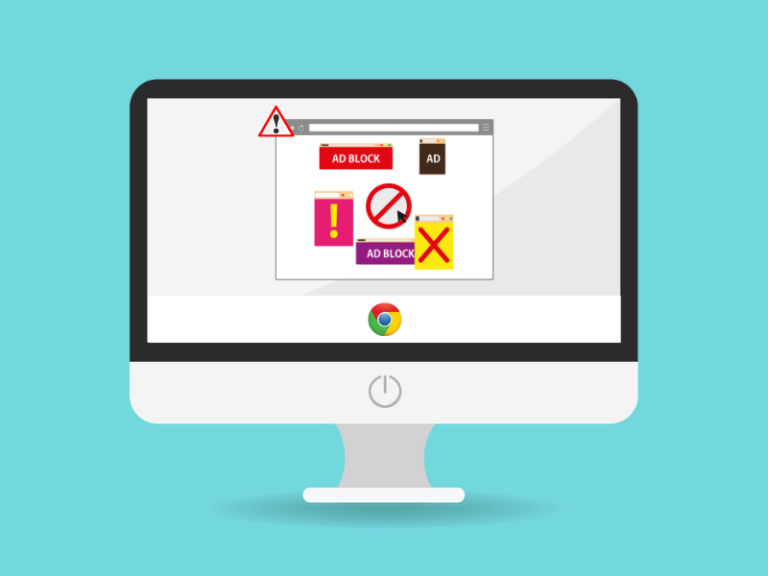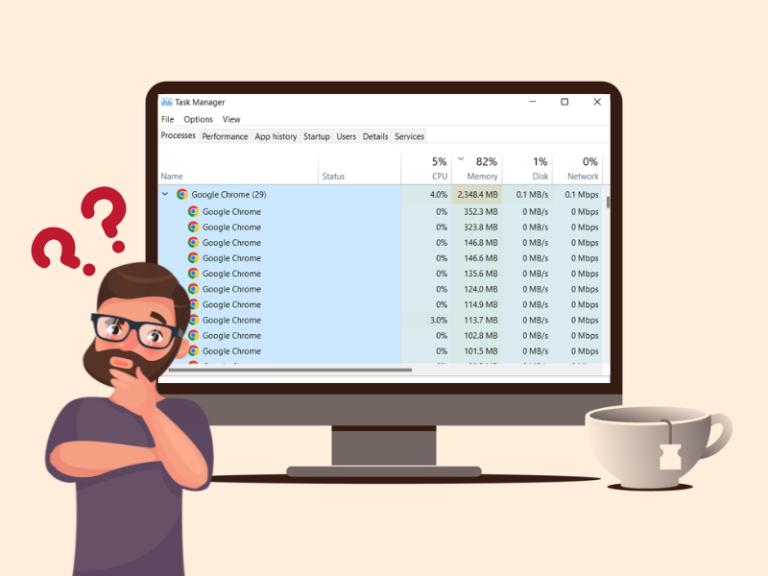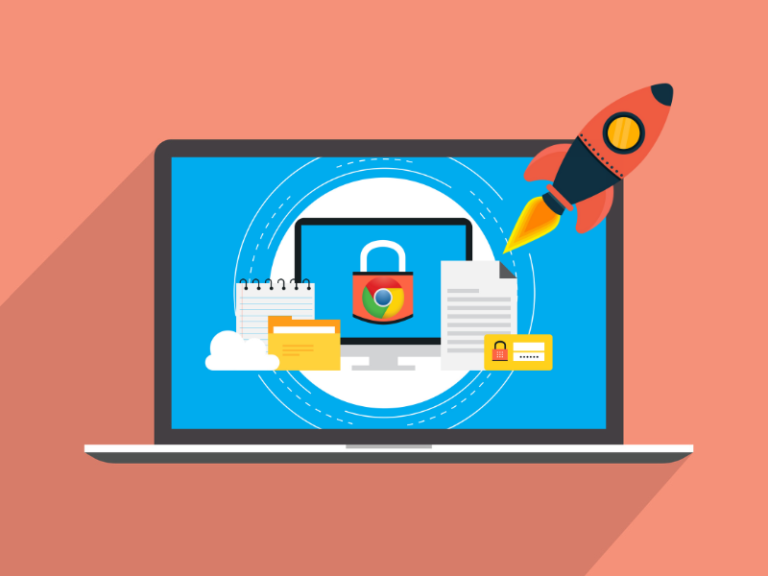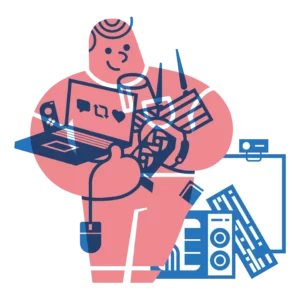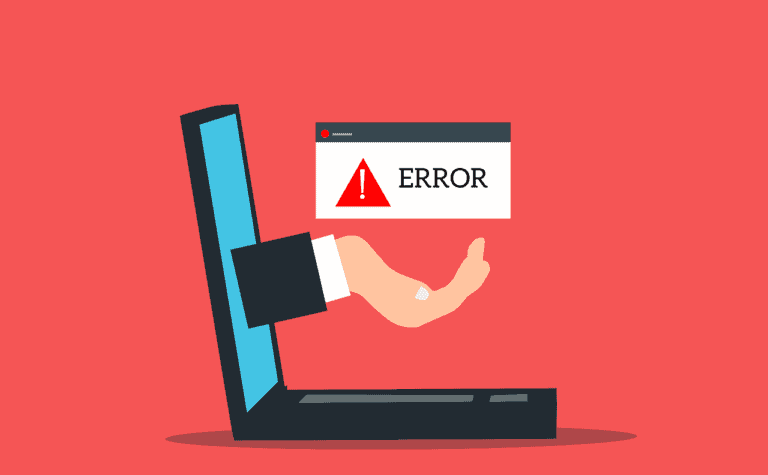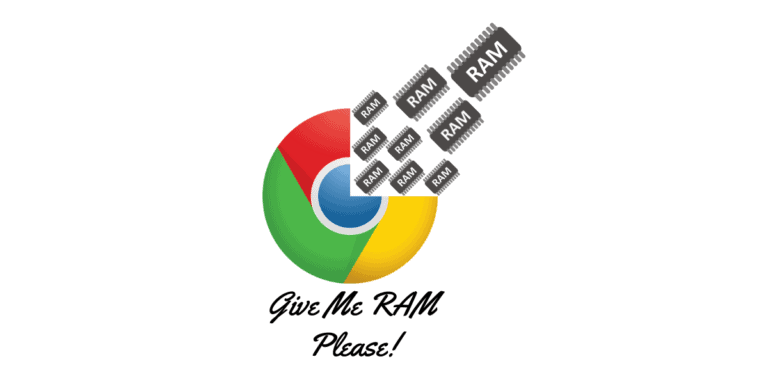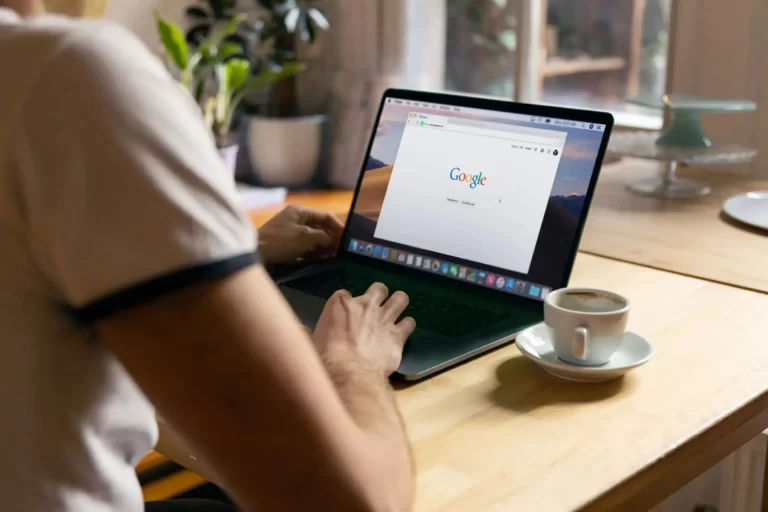Google Chrome Themes modify the look and change the appearance of the browser according to one’s choice. But we know many users who complain that Google Chrome is getting slower day by day. Moreover, there is a misconception that Chrome Themes are causing this issue.
Being a Google Chrome user for years, we have used a lot of Chrome Themes to change the visual look of our browser but have we ever faced any performance drop? In this blog we are going to share our own experience with Google Chrome Themes.
It’s true that if you add anything extra on top of a default software, that software would consume some extra amount of system resources. In most of the cases, consuming more and more system resources is the main cause of any software becoming laggy.
Adding a theme in Google Chrome consumes slightly more system resources, but the amount of extra resources it requires is negligible so that you won’t feel any slow down in the performance. However, for a budget device with significantly lower system resources, adding a Chrome Themes may cause sluggishness but it’s not likely. You may find such an issue for one in a hundred devices.
What Else Can Slow Down Google Chrome?
There are many other reasons that can slow down Google Chrome. But for most of the cases we have found that Google Chrome gets slow down for adding too many unoptimized extensions or for malwares.
It is a well known fact that whenever Google Chrome is affected by malwares its performance can be highly affected. Malwares or viruses can even modify a web browser’s settings without the user’s permission. These programs always keep running in the background and eating up system resources, prevailing not only Google Chrome but also the entire system becoming slow.
Besides these, there are several other reasons why a browser slows down or becomes unresponsive. If you want to know in detail and want to have some troubleshooting tips, read our article on “Why Do Browsers Stop Responding? [Troubleshooting Guide]”.
So even for a budget device before putting the blame on Chrome Themes for slowing down Google Chrome. You should have a look at your extensions and scan your device thoroughly with a quality malware detection software like Malwarebytes.
It is quite obvious that if we give more tasks to a software then it needs to use more device resources to compute the task. This makes the software slower itself. So for budget devices we need to check whether it is the Chrome Themes or other Chrome Extensions.
How to Know Whether It is the Themes or Extensions Slowing Down Google Chrome?
Well it is quite easy to identify whether Chrome Themes or Chrome Extensions are creating the issue, thanks to the Windows and Google Chrome’s own Task Manager. Follow the steps below:
- Press CTRL + ALT + DELETE all together from your keyboard.
- Click on Task Manager.
- Click on more details if the expanded window is not visible in the first place. (Ignore this step if you are already on expanded window)
- Here you can have a look at various system resources consumed by individual programs including Google Chrome. You need to check whether your google chrome is consuming any unusual resources.
For example, according to our testing we have found that a freshly installed Google Chrome with no add-on installed and having YouTube opened can consume around 470 MB of Ram. To know more on such details you may check out our blog on “Which Browser Uses the Least RAM?” - If you find any such outputs, open Google Chrome (assuming that the theme is already installed, if not install it then proceed) and go to Chrome’s inbuilt task manager by pressing SHIFT + ESC.
- Here you will find resources (Memory Footprint, CPU Usage, Network, Process ID) consumed by all the extensions and add-ons that are currently activated on Chrome browser.
- We would recommend selecting the extensions one by one and clicking on the End Process button. And go through the browser simultaneously, if your browser becomes fast like before (You can stop at any point when you feel it has become faster).
- If killing these extension(s) speeds up your browser while having the theme installed, it can give a clear indication that it was the extension(s) which were causing the issue. And your device has good enough configuration to cut off the negligible sluggishness that can be caused by the Chrome Themes.
- if you find even after removing or disabling Chrome Extensions still you are not getting optimum performance on google chrome then this can be a malware or system level issue. Scan your system and browser with a good malware detection software like Malwarebytes.
- Lastly if you find that even after killing all the extension(s) or removing the malwares, Chrome is slow then this might be the theme causing the issue. Feel free to remove the theme and check the differences.
If the problem still persists, consider upgrading your device configuration. It is possible that after removing viruses or upgrading configurations you can run themes and all your favorite extensions together.
Practically, we have found that 99% of the time, Themes won’t cause any issues. Some poor extensions and the viruses are the main cause of delay in Google Chrome. We would recommend removing such extensions and finding an alternative.
In case of viruses, have you ever thought about whether these Google Chrome Themes can compile with viruses and affect your device? Let’s find out!
Can You Get Viruses from Google Chrome Themes?
If you are installing Themes from the Chrome Web Store then it’s unlikely that you get any viruses from it. Google Chrome scans all the Themes available in the web store from time to time.
However, if you download and install any Theme from a third party source then there is a chance that your device can be infected by viruses. Furthermore, if any developers are offering a Theme in the form of an extension, we will always recommend you to avoid them. Because along with the extension you need to give required permissions to it. So a hacker with wrong intentions can easily steal your personal data through such so-called Themes.
Can Changing a Theme Increase Google Chrome’s Speed?
Google Chrome Themes are used to change or customize the look of your browser. As Themes contain only styling properties it does not help Google Chrome to become faster.
Theoretically you may think using solid color Themes rather than Themes with multiple color elements can give you an edge in terms of performance. But practically that isn’t the case the change is so negligible that even for a budget device it won’t give any performance boost.
So far we have already discussed the impact of themes on Chrome Browser. After knowing all these, finally you might want to customize your browser’s look or might want to switch to a multi-color Theme from a solid color. Whatever the case will be, you might be interested to know the process for adding or changing a Theme on Google Chrome.
How to Add or Change a Theme on Google Chrome?
Google Chrome does not have any separate procedure for adding a Theme over changing. If you know how to add a Theme, you are also able to change it easily whenever you want. Follow the steps below to add or change a Theme on Chrome Browser.
- Open Google Chrome on your Computer.
- You will find Three Dots on the top right corner.
- Click on it and go to Settings.
- Go to the Appearance Tab.
- Then click on Theme.
- After clicking you will be redirected to the Chrome Web Store.
- Look for your desired theme and click on Add to Chrome.
Previously we have already discussed that for 99% of the times Themes won’t cause any issues. But what will happen if you have fallen under the last one present? Then you may want to remove the added theme from Google Chrome.
How to Remove a Theme for Google Chrome?
Follow the steps below to remove any applied Theme on Google Chrome and revert back to default Classic Theme:
- Open Google Chrome on your computer.
- You will find Three Dots on the top right corner.
- Click on that icon and then click on Settings.
- Go to the Appearance Tab.
- Then click on Reset to default. You will revert back to Classic Theme again.
The Conclusion
If your Google Chrome is becoming slower than usual, Themes will be the least possible reason for the issue. So before compromising with the visual effect, please check that it’s actually the Theme causing the issue. If you diagnose thoroughly you may end up blaming extensions or malwares for slowing down Google Chrome.
Lastly if you have a device with really poor configuration that it even can’t handle a Theme inside Chrome Browser. Then you really need to upgrade your device to enjoy the browsing experience with your favourite Google Chrome Theme.